A few days ago I was tasked with setting up a notice to users before the actually log on to the computer to notify them that if they use this computer they agree to blah.. blah.. blah legal stuff. To solve this, I decided that this would be good to see on every computer we have in the organization so I added it to the Default Domain Policy, but this can be applied to users or computers at any level you see fit. This is a very easy setting that may also substitute for signing the computer usage agreements every year.
- Open up your Group Policy Management Console (gpmc.msc)
- Go to the Group Policy Object in your domain, right click on Default Domain Policy and select Edit…
- Once the Group Policy Editor is up, using the treeview on on the left go to Computer Configuration > Windows Settings > Security Settings > Local Policies > Security Options
- To edit the title of the windows change: Interactive logon:Message title for users attempting to log on
- To edit the message text change: Interactive Logon:Message text for users attempting to log on
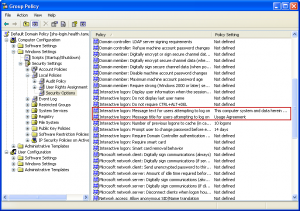
Hi, good article, is this information then stored anywhere? ie evidence that the user clicked that exact disclaimer? they could argue it didnt display?